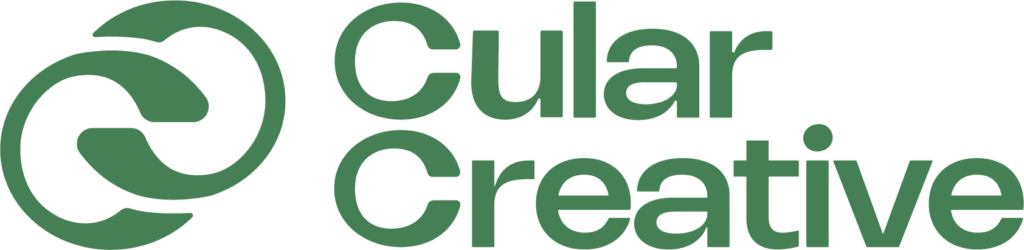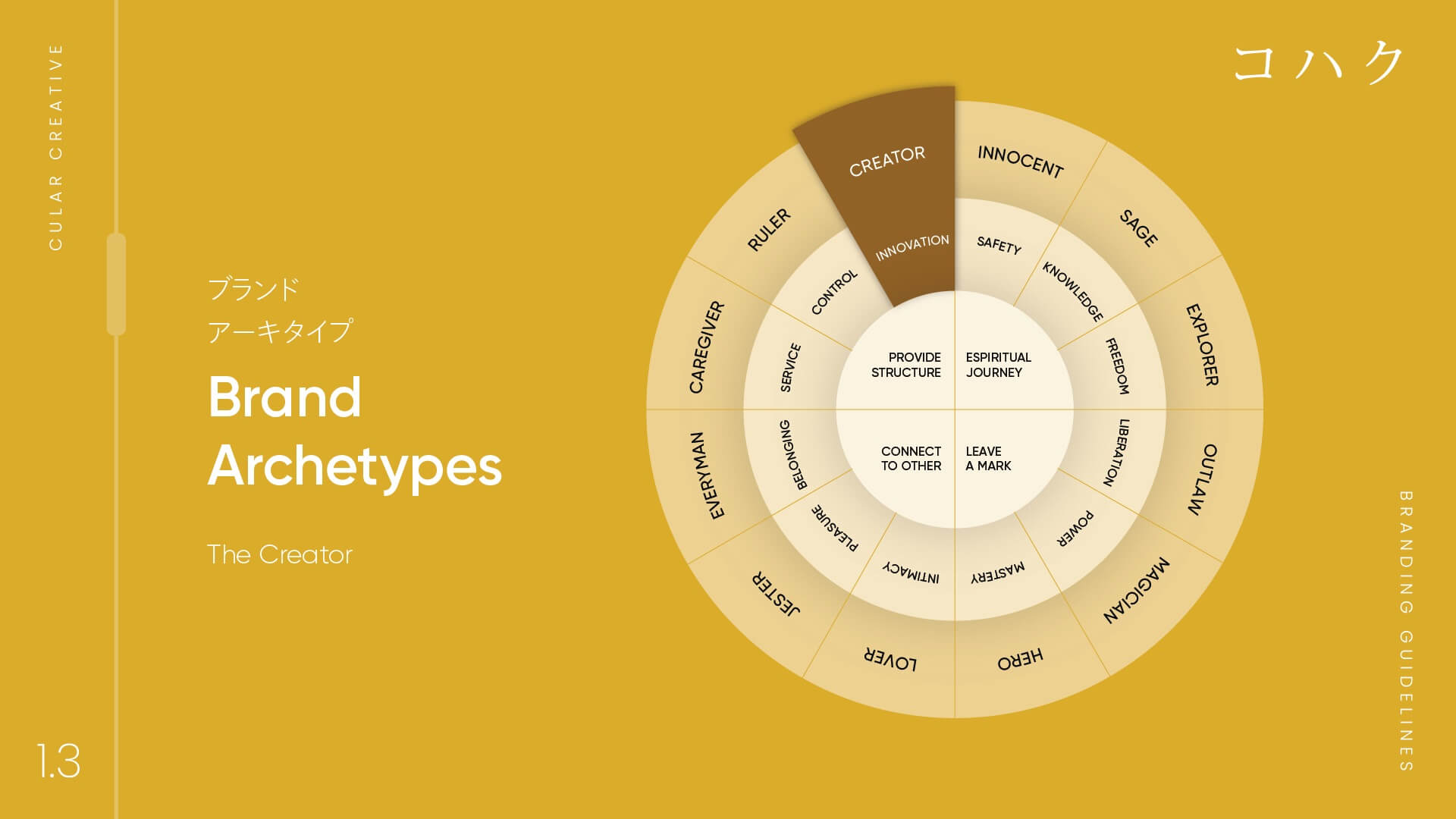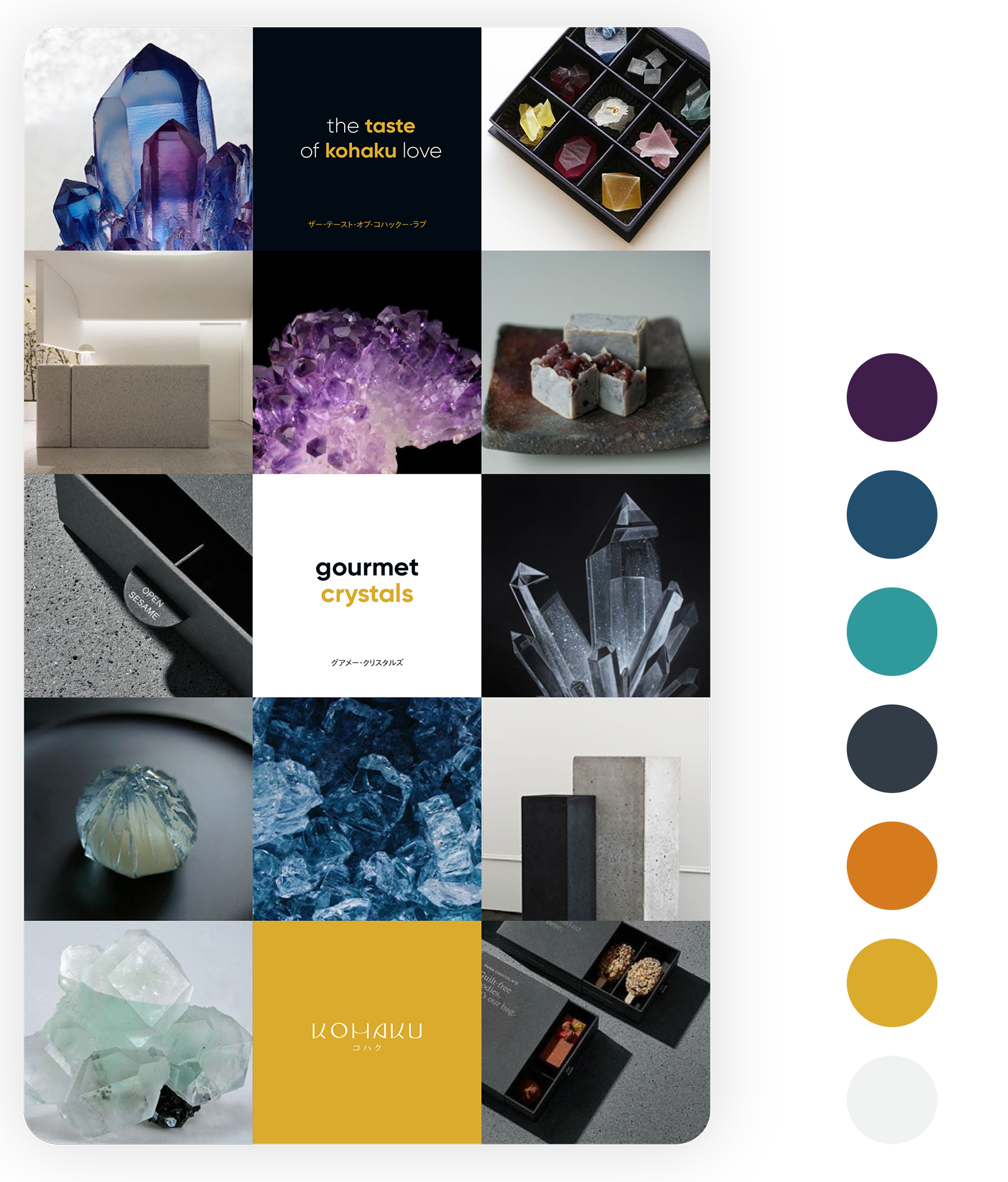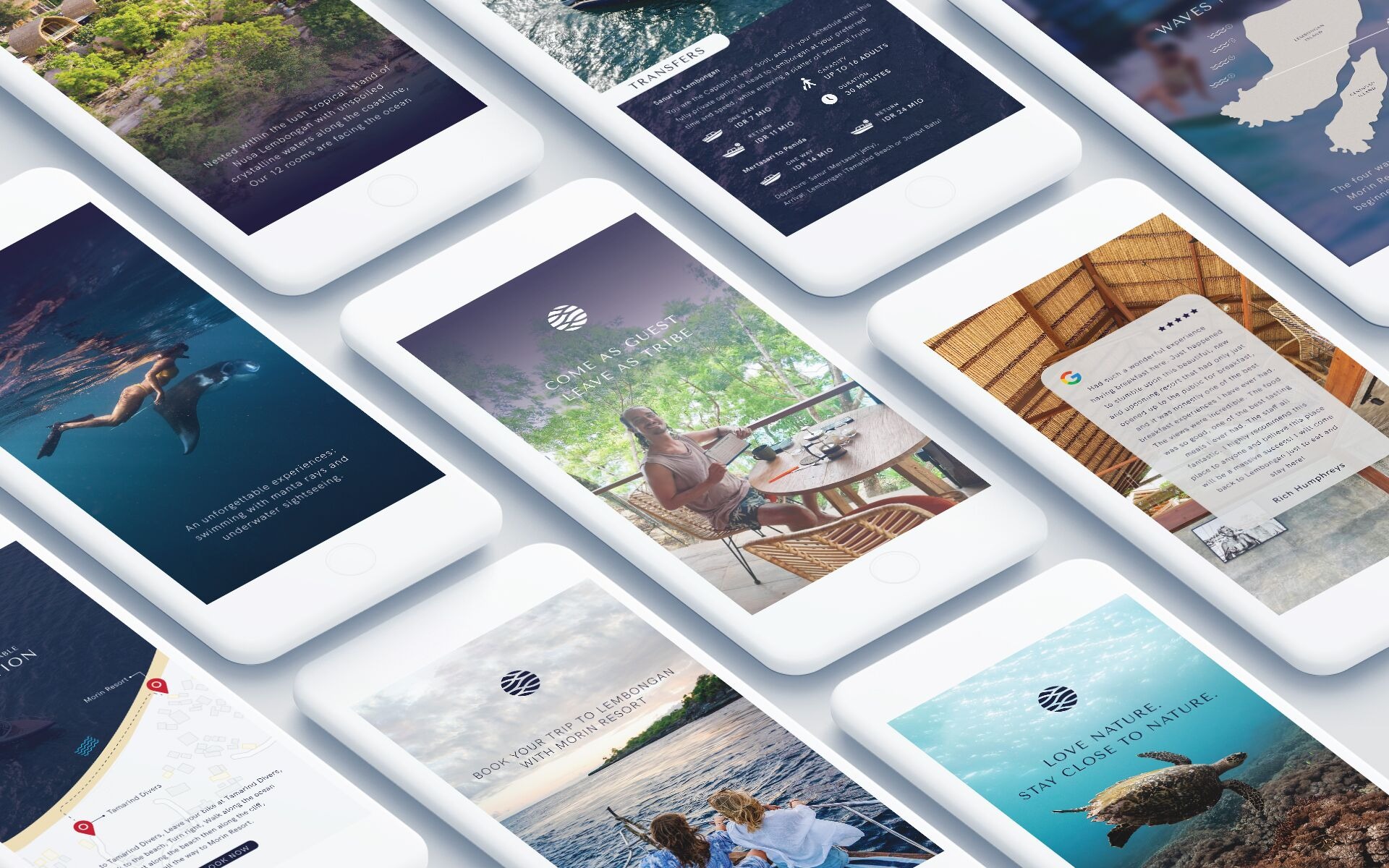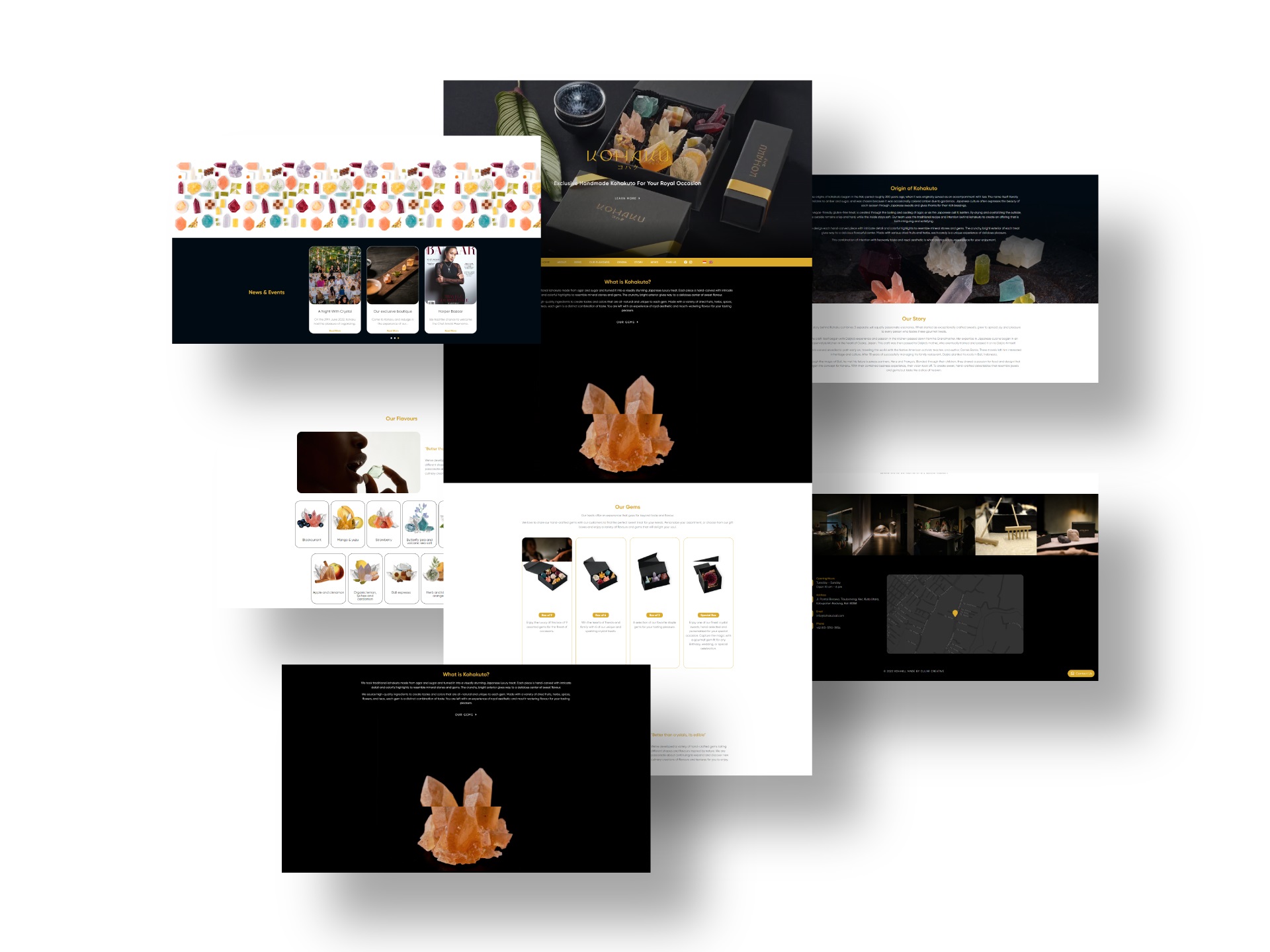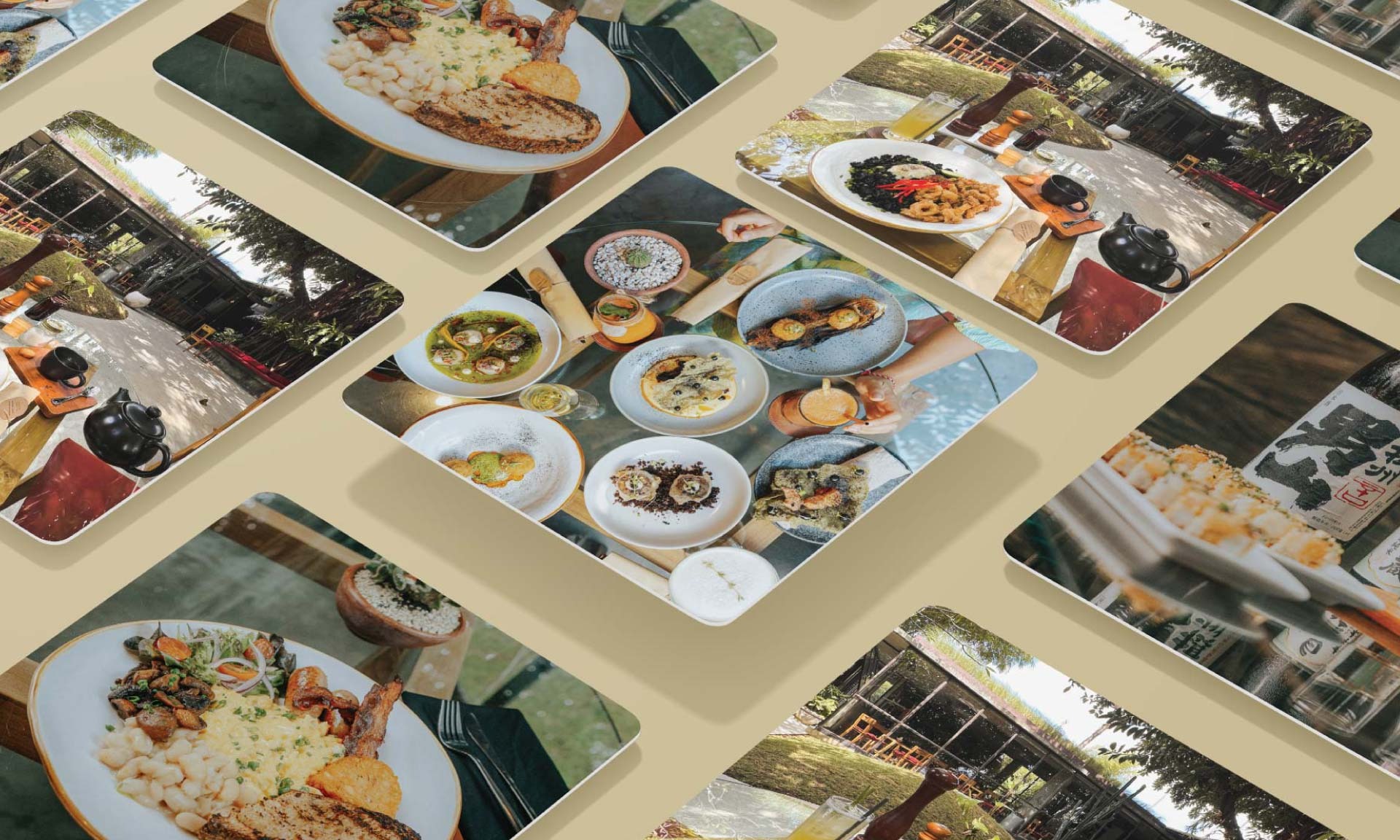Ads Form
Step by step to give access to Google Analytics account
- Visit https://analytics.google.com and log in to your account
- Go to Admin
- Go to Account user management
- Click + sign button and add user
- Enter [email protected] email address
- Please checklist edit, collaborate, read and analyze
- Save changes
Step by step to create Google Analytics account
- Create or sign in to your Analytics account:
* Go to https://google.com/analytics
* Do one of the following:
– To create an account, click Start for free.
– To sign in to your account, Click Sign in to Analytics. - Give access to your google analytics account, we will set it up for you.
Steps to assign partner in Business Manager
- Go to https://business.facebook.com/settings
- Choose Partners, you can locate it under users
- Under “Partner to share assets with” choose add
- Select “Give a partner access to your assets.”
- Insert Partner Business ID: 1237923442982324
- There will be pop up box Assign Assets to
a. Pages > classic pages > select asset (your page) > turn on create ads
b. Ad account > select asset (your ad account) > manage ad account
c. Catalogs > select asset (your catalog) > manage catalog
d. Pixels > select asset (your pixel) > manage pixels
e. Instagram accounts > select asset (your pixel)
f. Custom conversion * if only you have custom conversion
g. Domain > select asset (your pixel) - Save changes
Step by step to verify your domain on Facebook
- Go to https://business.facebook.com/settings
- Choose Domain, you can locate it under brand safety
- Choose add and insert your website domain
- Choose meta tag verification
- Copy meta tag and send it to Cular Creative team
- Once we have installed, we gonna let you know and choose verify